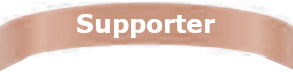During the hours of darkness it is desirable to hide the “Title Bar” at the top of the screen and the “Task Bar” at the bottom of the screen. This reduces the light being emitted by the screen and increases the area in which the program window will utilize. The use of S-57 charts, as opposed to the use of Raster Charts, will assist in reducing light being emitted by the screen as well.
Meeting Place
Another handy feature popular with Pilots on confined inland waterways is Meeting Place. A Meeting Place (or Meeting Point) shows the point where you would intersect the route of a selected vessel. It can be activated by hotkey. Simply dragging the meeting point will tell you the new speed needed to reach that meeting point.
Alarm Management
he Alarm Management section allows users to enable or disable all the alarm states of the program. Typically, many pilots disable all but the device alarms. You can show or hide parts of this manager by selecting the alarm types: Main Alarms, Object Alarms, and Utility Alarms.
This is where you modify AIS settings to set the AIS filter range to put less importance on targets outside that range. As well, you may choose to show or hide military or passenger or restricted vessels.
NavSim PPU software alerts the pilot to problem conditions by display of an Alarm dialog that the pilot must dismiss. Alarms can be dismissed individually or en masse with the Dismiss All button. The visual notification can also be accompanied by optional audio alarms. Each alarm has its own custom color and sound options.
Device failure: No communication with the device
No Position Fix: Connected but no position data
Parallel Index Line: Alarms when crossed
Collision: Collision predicted with AIS
Zones: Alarm on enter or exit
Waypoint: Arrival and Departure
Range configurable in Alarms/Ranges settings
Active Route: Cross Track Error
Also configurable; changes road width in highway view
Alarms can be disabled in Alarms/Ranges settings
Docking
Docking allows the user to create a dock by simply drawing it as a line right on the chart. Usually this will correspond to an actual dock, but can also be used for any straight obstacle that needs to be avoided. Docking is in its own layout tab (shown above). Both on the chart in in the Docking layout tab you can monitor distance lines indicating how much clearance each corner of your ship has. In the Docking layout, you will see arrows representing the motion of your vessel, the bearing of the Dock relative to true north, and another display of distances to the nearest docks.
The distance lines can be toggled on and off by clicking the circles on the corner of each ship. Your setup will be saved with your profile. The bow and stern vectors indicate the motion of that point of the vessel. They are always shown in the Docking cell.
Other settings include:
Display Bow/Stern Vectors On Chart: Shows the bow/stern arrows on the chart view.
COG Look Ahead Enabled: Shows/hides the COG arrow on the chart view.
HDG Look Ahead Enabled: Shows/hides the Heading arrow on the chart view.
Vessel Predictor Enabled: Shows/hides the rate of turn ship outlines.
Bow/Stern Vector Color: Changes the color of the bow/stern arrows on the chart view.
Predictor intervals: Changes the time intervals of the predictors.
Number of Predicted Headings: Sets the number of rate of turn ship outlines to display on the chart view.
The PPU has been designed for and tested with the following:
Windows 7 or 10
Intel® Core™ i5-520M Processor
320GB hard drive
4GB RAM
Bluetooth® v2.1 (Class 1 – long range)
SDHC Memory Card Slot